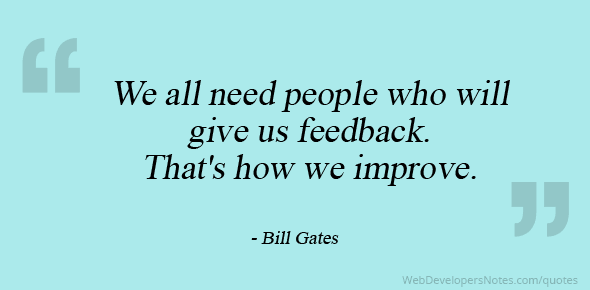If you’ve ever needed an excessive amount of photographs or diagrams to accurately describe a physical object for your class, you may benefit from a 3D model.
Standard media types, including text, photographs, illustrations, audio, video, and animation, are crucial to the online learning experience. A 3D model is essentially another media type with a lot of unique qualities.
What is a 3D model?
3D models, in this case, are digital representations of physical objects. 3D models generally consist of a polygon mesh and a surface texture. The polygon mesh is a “shell” comprised of the different surfaces of a 3-dimensional object. There are three main components that make up this shell: vertices (points), edges (lines), and faces (planes). For what should be clear from the previous sentence, polygon meshes are often referred to as simply “geometry.” There are a lot of other technical terms associated with polygon meshes, but in practical application, you may never need to learn them.
The surface texture, at its most basic, is an image, mapped onto the surface of the polygon mesh.
A texture can be as simple as a solid color, or as complex as a high-resolution photograph. The texture will be wrapped onto the surface of the geometry with the help of a set of instructions called UVs. UVs are a complex topic in and of themselves, so it’s good enough that you just know they exist conceptually.
These textures can have physics-based properties that interact with light to produce effects such as transparency, reflection, shadows, etc.
You’re probably thinking to yourself now, that 3D models are too complicated to be of use in your courses, but that’s not necessarily true. The composition and inner workings of 3D models are complicated, for sure, but you don’t need to be an expert to benefit from them.
Where did they come from, and how are they used?
There probably isn’t a day that goes by where you don’t experience a 3D model in some way. They are everywhere.
3D models, in digital form, have been around for decades. They have been used in industrial applications extensively. 3D models are used to generate toolpaths for small and large machines to manufacture parts more consistently than a human could ever hope to. 3D models are also used to generate toolpaths for 3D printers.
3D models are used in movies, animations, and video games. Sometimes entire worlds are created with 3D models for use in virtual and augmented reality.
Modern interfaces for computers and smartphones are awash in 3D graphics. Those graphics are rendered on the screen from 3D models!
How can they help me as an educator?
If you’re still not convinced that 3D models hold any benefit to you, I’ll explain a few ways in which they can enrich your course materials.
- 3D models are easily examined and manipulated without damage to physical specimen.
- If you are involved in teaching a course with physical specimens, you are no doubt familiar with the concept of a “teaching collection.” A teaching collection is a high-turnover collection that gets handled and examined during class. Normally these collections break down quickly, so instructors are hesitant to include rare and fragile specimens. Having digital proxies for these rare and fragile specimens will allow students access to otherwise unknown information. This has even bigger benefits to distance students, as they don’t have to be anywhere near the collection to examine its contents.
- 3D models give students unlimited time with a specimen
- If you have a biology lab, and the students are looking at skull morphology, there’s a distinct possibility that you would have a skull on hand to examine. If there are 30 students in the course, each student will have only a short amount of time to examine the specimen. If that same skull was scanned and made into a 3D model, each student could examine it simultaneously, for as long as they need.
- 3D models are easily shared
- Many schools and universities around the world are digitizing their collections and sharing them. There is a fair amount of overlap in the models being created, but the ability to add regionally exclusive content to a global repository would be an amazing benefit to science at large. Smaller schools can have access to a greater pool of materials, and that is good for everyone.
- 3D models have presence
- A 3D model is a media object. That means it can be examined, but it’s special in the way that it can be interacted with. Functionality can be built on and around a 3D model. Models can be manipulated, animated, and scaled. A photograph captures the light bouncing off of an object, that is closer to a description of the object. A 3D model is a representation of the actual physical properties of the object, and that strikes at the nature of the object itself. This means that a 3D model can “stand in” for a real object in simulations, and the laws of physics can be applied accurately. This realistic depth and spatial presence can be very impactful to students. Much more so than a simple photograph.
- 3D models can be analyzed
- Because 3D models are accurate, and because they occupy no physical space, they lend themselves to analysis techniques unavailable to the physical world. Two models can be literally laid on top of one another to highlight any differences. Measurements of structures can be taken with a few clicks. In the case of a machined part, material stress tests can be run over and over without the need to replace the part.
These are only a few of the ways that an educator could leverage 3D models. There are many more. So, if you still find 3D models interesting, you’re probably wondering how to get them, or where to look. There are a lot of places to find them, and a lot of techniques to build them yourself. I’ll outline a few.
Where do I get them?
3D models are available all over the internet, but there are a few reputable sources that you should definitely try first. Some will allow you to download models, and some will allow you to link to models on their site. Some will allow you to use the models for free, while others will require a fee. Some will have options for all of the aforementioned things.
How do I create them?
The two main ways to create 3D models are scanning and modeling.
Scanning can be prohibitively expensive, as the hardware can run from a few hundred dollars, to many thousands of dollars. But, like anything else technological, you get what you pay for. The quality is substantially better with higher-end scanners.
For something a little more consumer-grade, a technique called photogrammetry can be employed. This is a software solution that only requires you to take a large series of photographs. There is some nuance to the technique, but it can work well for those unable to spend thousands of dollars on a 3D scanner. Some examples of photogrammetry software include PhotoScan and COLMAP.
Modeling has a steep learning curve. There are many different software packages that allow you to create 3D models, and depending on your application, some will be better suited than others. If you are looking to create industrial schematics or architectural models, something likeFusion 360, AutoCad, or Solidworks might be a good choice. If you’re trying to sculpt an artistic vision, where the precise dimensions are less important, Maya, Blender, Mudbox or Zbrush may be your choice.
How to use them in your class:
There are a number of ways to use 3D models in your class. The simplest way is to link to the object on the website in which it resides. At OSU Ecampus, we use the site, SketchFab, to house our 3D scans. The source files stay with us as we create them, but we can easily upload them to SketchFab, brand them, and direct students to view them. SketchFab also allows us to add data to the model by way of written descriptions andannotations anchored to specific structures in the model.
The models hosted on SketchFab behave similarly to YouTube videos. You can embed them in your own site, and they are cross-platform compatible. They are even mobile-friendly.
As you can see, there is a lot to learn about 3D models and their application. Hopefully, I’ve broken it down into some smaller pieces that you can reasonably pursue on your own. At the very least, I hope that you have a better understanding of how powerful 3D models can be.
A big THANK YOU to Nick Harper, Multimedia Developer, Oregon State University Ecampus


 opened the first lecture from my new instructor. The instructor’s voice came through my speakers and as she began to speak I noted the length of the lecture: 44 minutes. “What?!? I don’t have time for this,” I thought as I slammed my laptop shut. It suddenly and powerfully occurred to me that I did not have control over this classroom and my expectations as a student might be vastly different from my instructor’s.
opened the first lecture from my new instructor. The instructor’s voice came through my speakers and as she began to speak I noted the length of the lecture: 44 minutes. “What?!? I don’t have time for this,” I thought as I slammed my laptop shut. It suddenly and powerfully occurred to me that I did not have control over this classroom and my expectations as a student might be vastly different from my instructor’s.