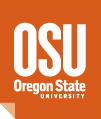Tensiometer (FTA-T10)
Quick Links:
- Software Setup
- System Calibration
- Experimental Theory and Set Up
- Starting an Experiment; Du Nouy Ring
- Exporting Data
Software Setup:
Main Menu
After you have selected Sgserver.exe the Main Menu for your T10 software should appear.
The menu for the top bar contains:
File:
Open: Opens Run Experiments drop down menu. Menu includes list of all experiments and data analysis software. Should appear as shown below in Experiments.
Exit: Closes T10 software.
Experiments: Opens Run Experiments window.

Each of the titles listed in Run Experiments refers to a specific section of the software which will be accessed. Refer to appropriate section of manual for operation of software selected.
Control Panel: Opens Control Panel (see Control Panel section below).
Setup: Opens setup window. Screen should appear as:

On the left side of the screen the COM port through which your T10 is communicating with your computer is indicated. On the right of the screen under the heading Control Panel are the following check boxes:
Autostart: When active, the Control Panel starts automatically with the Main Menu.
Start Minimized: Control Panel will be minimized when started.
Start Normally: Control Panel will be full sized when started.
Below the top bar menu in the Main Menu you will find a selection of icons. The function of these icons is as follows
 Opens Surface/Interfacial Tension Measurement
Opens Surface/Interfacial Tension Measurement Opens Contact Angle Measurement
Opens Contact Angle Measurement Opens Powder Wettability Measurement
Opens Powder Wettability Measurement Opens Density Measurement
Opens Density Measurement Opens Ring Measurement
Opens Ring Measurement Opens Critical Micelle Concentration Measurement
Opens Critical Micelle Concentration Measurement Opens Systems Diagnostics and Calibration
Opens Systems Diagnostics and Calibration Opens Browse Surface/Interfacial Tension
Opens Browse Surface/Interfacial Tension Opens Browse Contact Angle
Opens Browse Contact Angle Opens Browse Powder Wettability
Opens Browse Powder Wettability Opens Browse Ring Measurement
Opens Browse Ring Measurement Opens Browse Critical Micelle Concentration
Opens Browse Critical Micelle Concentration Opens Surface Free Energy Calculations
Opens Surface Free Energy CalculationsOpen the portion of the software you desire by clicking on the appropriate icon or by opening the Run Experiments menu.
Control Panel
The Control Panel or Manual Control Unit should always be activated when the T10 software is started, as otherwise the devices will not be recognized by your computer. The Manual Control Unit screen, accessed by selecting Control Panel, should appear as follows:

The top section of the screen shows the current reading for attached devices as follows:
Mass: Reading of mass in milligrams or milliNewtons on the balance
Position: Height position of stage
Speed: Speed of stage movement
Volume: Volume dispensed from dispenser
Temperature: Reading from thermistor
pH: Reading from pH probe
The lower portion of the screen contains controls for the devices and is divided into five pages as follows:
Probe: Control buttons include:
Zero: Zeros current value of stage position
Up: Moves stage down (therefore probe up away from liquid)
Stop: Stops movement of stage
Down: Moves stage up (therefore probe down toward liquid)
Speed: Arrow on right may be moved to adjust stage speed
Balance: Control buttons include:
Zero: Zeros current value on balance
Show As: Selects balance reading shown as mg or mN
Dispenser: Control buttons include:
Zero: Zeros current value of dispenser position
Up: Dispenses liquid
Stop: Stops movement of dispenser
Down: Refills dispenser
Speed: Arrow may be moved to adjust speed of dispenser
Stirrer: Control buttons include:
Stop: Stops motion of stirrer
Go: Activates stirrer
Speed: Arrow to the right may be moved to adjust speed of stirrer
Temp: Control buttons include (also see Appendix: Thermostation)
Stop: Stops software control of circulator
Bath: Sends target value command to circulator
Control: Sets full responsive control of circulator to T10
Min: Field value for minimum allowed temperature
Set Value: Target value for temperature
Max: Field value for maximum allowed temperature
Experimental Setup
Every time you start a New Experiment you will need to fill out the Experimental Setup in order for your T10 to make the desired operations and calculations. To perform your requested tasks the computer requires certain information specific to the current experiment. For each New Experiment you will fill in appropriate field values. Some of the fields are required for proper performance of the experiment. Other fields are required for the calculation of values subsequent to the experiment. Other fields are not required for performance or calculations but may be included as part of the record of the experiment. You do not need to fill all fields. If you try to start an experiment but have not filled in a necessary field, the software will not allow you to start and will prompt you to fill in required data.
There are two ways to enter information in the fields. You can use information stored in the Data Base by using drop down menu beside each field. If you would like to use values which are not available from drop down menu then you should click on Edit Data Base and enter data. This data will now become part of the drop down menu selections.
Alternately you may simply click on the field and enter new data. These data will be used for your experiment but not stored as selections in your Data Base.
The Experimental Setup screen varies a little bit depending on which Experiment has been chosen. The Experiment Setup for the different Experiments appears:
Surface/Interfacial Tension, Ring, and CMC Measurements:

Edit Data Base
This is the section of the software which stores the library of information you T10 has for choices of materials, probes, and vessels. When you fill out the Experimental Setup prior to starting an experiment, your software will reference the information stored in this file to supply choices for your selection. When the selection of choices needs to be added to or altered you need to return to this section to make the desired changes. This section is divided into six sections; Users, Liquids, Solids, Additions, Probes and Vessels. Each page has a row of buttons near the bottom which can be used for scrolling and editing. The functions of the buttons are as follows:
 Move to top of list
Move to top of list Move one space toward top of list
Move one space toward top of list Move one space toward bottom of list
Move one space toward bottom of list Move to bottom of list
Move to bottom of list Add new item to list
Add new item to list Delete item from list
Delete item from list Edit item on list (change field values for current item)
Edit item on list (change field values for current item) Post new item entered
Post new item entered Cancel edit
Cancel editThe page for editing Users appears as:

A list of current users will appear. To add a new user press the New Item button and enter the new name in the field space. If you wish to add more users click Post New Item. When you are done adding click OK.
The page for editing Liquids appears as follows:

The names of your liquids are edited as above. The additional fields are defined as follows:
Density: Density of liquid
Viscosity: Viscosity of liquid
γ: Surface tension of liquid
γd: Dispersive componenet of surface tension
γ+: Acid component of surface tension
γ–: Base componenet of surface tension
MW: Molecular weight of liquid
The page for editing Solids appears as follows:

The names of your solids are edited as above. The additional fields are:
Density: Density of solid
Sfe: Surface free energy of solid
MW: Molecular weight of solid
The page for editing Additions appears as:

The names of your additions are edited as above. The additional fields are:
Density: Density of component added
MW: Molecular weight of component added
Concentration & Unit: Concentration of component added
The page for editing Probes appears as:

Add the name of your new probe as above. You must select a Type for your new probe. The additional fields on the page vary with the type of probe selected.
The page for editing Vessels appears as:

Add the name of your new vessel as above. The vessel should be cylindrical in shape. If it is not this will only effect calculations in CMC experiments which prevents your dispenser from overfilling the vessel and adjusts raising probe while stirring during the course of an experiment. If it is cylindrical enter diameter and maximum volume. For other shaped vessels just fill in the maximum volume.
Note: If you delete an item from data base it will not delete data for that item from stored experimental records.
System Calibration
There are two devices which may be attached to your T10 which require calibration: the Balance and the dispenser (if used). If these devices have been recently calibrated (within the last six months) it is unlikely that recalibration is necessary. But if you are in doubt, it is quite simple to recalibrate. Calibration is always needed after moving your T10 even from table to table.
To calibrate the device you desire scroll on System Diagnostics devices list until you locate the device you desire. Click on device to highlight it. Next press the calibrate button.

Balance: If you have chosen to calibrate your balance a screen should appear.

You will need a pre-weighed (with a laboratory analytical balance) object which will hang on the hook of your T10 balance. A weight ion the range of 2000mg is suggested (any piece of material that can be hanged on the balance hook is suitable). Begin the process with no weight hanging on the balance hook. You will notice that the field labeled First Point registers the current value reading of your balance. When this reading is stable click OK.
Next hang your calibration weight on the balance and wait until the value for Second Point has become stable. Click OK. Next enter the known value for your weight in the field labeled Weight. Click OK. A Wait screen will appear as the balance is calibrated. Your balance will now be calibrated. Click Close. You may stop the process at any time by clicking cancel.

Dispenser: If you have chosen to calibrate your dispenser a screen should appear.
You will need a pre-weighed container which will hold a volume of liquid equal to the volume of the syringe which you are calibrating your dispenser with. The calibration process will assign a given volume of liquid to a measured length of linear movement of the syringe plunger. Therefore, if you wish to use a different volume syringe you will need to recalibrate for that syringe. The syringe and dispensing tubing should first be filled with a liquid of known density. The end of the tubing should then be placed in your container. When you are ready click Start and the dispenser should begin to dispense liquid into your container. When an amount approaching the capacity of your syringe has been dispensed, click Stop. Now weigh the amount of liquid dispensed and calculate the volume. Enter this value in the volume field. Click OK. Your dispenser will now be calibrated for this syringe.
For the new calibration values to take effect you have to close the System diagnostics and Calibration window and the Manual Control Unit window.
Experimental Theory and Set Up
Surface/Interfacial Tension: Theory
The following is a short introduction to the concepts involved in the measurement of surface and interfacial tensions. Included is an introduction to the techniques involved and some practical advice. For those interested in further information a list of references appears at the end of this chapter.
What is surface tension?
Surface tension is a measurement of the cohesive energy present at an interface. The molecules of liquid attract each other. The interactions of a molecule in the bulk of a liquid attract each other. The interactions of a molecule in the bulk of a liquid are balanced by an equal attractive force in all directions. Molecules on the surface of a liquid experience an imbalance of forces as indicated below.

The net effect of this situation is the presence of free energy at the surface. The excess energy is called surface free energy and can be quantified as a measurement of energy/area. It is also possible to describe this situation as having a line tension or surface tension which is quantified as a force/length measurement. The common units for surface tension are dynes/cm or mN/m. These units are equivalent. Solids also may be described to have a surface free energy at their interfaces but direct measurement of its value is not possible through techniques used for liquids.
Polar liquids, such as water, have strong intermolecular interactions and thus high surface tensions. Any factor which decreases the strength of this interaction will lower surface tension. Thus an increase in the temperature of this system will lower surface tension. Any contamination, especially by surfactants, will lower the surface tension. Therefore researchers should be very cautious about the issue of contamination.
How is surface tension measured?
The measurement of surface and interfacial tension as performed by the T10 tensiometer is based on force measurement of the interaction of a probe with the surface or interface of two fluids. If one of the fluids is the vapor phase of a liquid being tested the measurement is referred to as surface tension. If the surface investigated is the interface of two liquids the measurement is referred to as interfacial tension. In either case the more dense fluid is referred to herein as the ‘heavy phase’ and the less dense fluid is referred to as the ‘light phase’. With any of the techniques described herein you may perform interfacial tension measurements just like surface tension measurements by insuring that the bulk of the probe is submersed in the light phase prior to beginning the experiment.
In these experiments a probe is hung on a balance and brought into contact4 with the liquid interface tested. The forces experienced by the balance as the probe interacts with the surface of the liquid can be used to calculate surface tension. The forces present in this situation depend on the following factors: size and shape of the probe, contact angle of the liquid/solid interaction and surface tension of the liquid. The size and shape of the probe are easily controlled. The contact angle is controlled to be zero (complete wetting). This is achieved by using probed with high surface energies. FTA probes are made of a platinum/iridium alloy which insures complete wetting and easy and reliable cleaning.
The mathematical interpretation of the force measurements depends on the shape of the probe used. Two types of probes are commonly used, the Du Nouy Ring and the Wilhelmy Plate.
Surface/Interfacial Tension: Measurement
To perform a measurement of Surface/Interfacial Tension with your T10 you must first prepare your physical setup and software. Make sure your measuring vessel is thoroughly cleaned. Your prob should be cleaned with solvents and flame prior to use. To flame clean your probe be sure you have a strong flame source, comparable to a Bunsen burner. Lower heat flames will leave residue on your probe which will cause significant error. Hold the probe in the hottest part of the flame until the entire lower section glows brightly. This should only take a few seconds.
Here, it is advisable to drive the stage meant for holding the liquid vessel to its lowest position by using the Manual Control unit. Then fill your vessel with sufficient liquid and place it on the stage. Hereafter, hang the clean probe on the balance hook 9make sure the travel lock on the balance is loose).
To proceed with the preparations of the measurement choose Experiments → Surface Tension Measurement or click on the Surface Tension Measurement icon in the Main Menu. Your Surface tension Measurement screen should appear as follows:

File: → New experiment: Enter Experimental Setup for new experiment
Edit: Edit Data Base.
View: View current Experimental Setup
Controls: Window to enter control selections and start experiment.
On the left side of your screen there should be two graphs. The upper graph is Force/Length vs Immersion Depth, showing status of data for current measurement cycle. The lower graph shows Surface Tension vs Time for the entire experiment. All graphs scale and update automatically.
In the upper right corner are the current status readings of three parameters; Time, Position (Pos) and Force/Length (F/L).
Below current data is a chart of Measured Values for the experiment showing the mean value and standard deviation for surface tension measurements.
Starting an Experiment; Du Nouy Ring
Du Nouy Ring Cleaning Method
- Use forceps, grabbing only the top open loop, to submerge the bottom ring of the Du Nouy Ring in ethanol

- Using a propane torch and forceps to hold the ring, hold the ring in the warmest part (blue cone) of the flame until the entire ring glows orange.

- Turn off torch and carefully hang the open loop of the Du Nouy Ring onto the hook hanging above the stage of the tensiometer

Sample Set Up
- Turn on the interface unit. If the connection to the computer is successful, a number readout will be displayed on the interface unit when the Manual Control Unit window is open.

- Open ‘sgserver’ program

- Place heavy phase solution in petri dish and carefully place on stage making sure not to disturb the ring. The stage can be raised or lowered using the software if the ring hangs too low.

- If injecting solution into the heavy phase during the experiment, use a 1mL syringe and appropriate syringe tip (ex. 18G1) containing the injection solution.

- Start the experiment using the software (See below: “To start an experiment”)
- After the first three peaks on the surface tension graph are consistent, continue with injection making sure to inject below the surface as the stage begins to rise before the 4th data point (peak) is collected.

- If the meniscus on the ring is broken during injection, the experiment has failed, but it is good practice to let the experiment run to the end.
To start an experiment: Choose File → New Experiment from the Surface Tension Measurement Screen to enter the Experimental Setup. Complete the Experimental Setup and press Start. A control window will appear in addition to the experiment window with the following control settings.
Speed Up: Speed of probe upward from liquid.
Speed Down: Speed of probe downward into liquid
Dwell Down: Amount of drop in F/L (in %) between measurements.
Min No of Points: Minimum number of surface tension values that will be measured.
Min Meas Time: Minimum amount of time for experiment.
Autozero: When active, the software will automatically tare the balance to zero when the experiment is started. When it is not active the balance will start experiment with current value.
Push Mode: When active the software will measure the interfacial tension by pressing the ring into the interface between the lighter and heavier phases and not by drawing the ring from the heavier phase which is the usual way of making the surface/interfacial tension measurement. This mode is especially useful for liquids that are heavier than water and which do not wet the ring completely.
Along the bottom of the window are four buttons:
Probe Down: Lowers probe.
Probe Up: Raises probe.
Stop: Stops movement of probe or stops experiment if active.
Start: Starts experiment.
Additional control buttons:
Options button: Opens window of additional controls
Wait Between: Amount of time delay between measurements.
Detect Range: Amount of force change to indicate contact with interface.
Start Depth: Depth at which ring will start slow rise to measurement.
Go Below Start: Depth to which ring will be wetted at start.
Return Position: Height above interface to which probe returns at end.
Two buttons are available:
Zero Balance: Zeros value on balance.
At this stage you may wish to lower the probe closer to the surface prior to actually starting your experiment to avoid a long delay as the probe should move slowly during the actual experiment. This can be done by pressing the Probe Down button in the Ring Measurement Control window. To stop the lowering of the probe, press the Stop button in the Ring Measurement Control window. Beware of lowering the probe too low so that it does not touch the surface.
After defining the field values in the Ring Measurement Control window press the Start button. Now the experiment starts and continues until completion or whenever the Stop button is pressed. As the experiment proceeds you may find it helpful to monitor the comments in the Status bar at the bottom of the Surface Tension Measurement screen.
In cause of using the Push Mode the measurement is performed in the same manner as for a normal surface tension measurement at the air/liquid interface except that the ring is now immersed completely inside the lighter phase and the check box [+Push Mode+} is activated before starting the measurement.
Exporting Data
Click the Browse Surface/Interfacial Tension button and the following window appears:

 Print Icon: Print report of selected data
Print Icon: Print report of selected data Copy Data Icon: Copies data to clipboard for export
Copy Data Icon: Copies data to clipboard for export Experimental Setup Icon:View/Edit Experimental Setup
Experimental Setup Icon:View/Edit Experimental Setup View Graph Icon: View graph of selected data (will be blank prior to right-click selection of data)
View Graph Icon: View graph of selected data (will be blank prior to right-click selection of data) Calculate Icon: Recalculates mean and standard deviation after edit or deletion of data
Calculate Icon: Recalculates mean and standard deviation after edit or deletion of dataSelect the experiment in question and click on the “Copy Data” icon. A data table containing the experiment data will then be on the computer clipboard and can be pasted into Excel.
Note: Pasted tables will not have headers as seen in the software and need to be manually added.
>>>>>>>